Authentication¶
This page covers everything you need to know to accessing map tiles and APIs from Stadia Maps.
Local development¶
We've tried to make things as easy as possible for local web development.
As long as you're running via a development server
accessed via localhost or 127.0.0.1,
you don't need an API key!
So your React, Vue, and even local WordPress installations
will "just work" out of the box.
Local development rate limits
Requests made this way are subject to strict rate limits. If you start receiving HTTP 429 responses regularly, sign up for an account (it's free!) and create an API key.
Domain-based authentication¶
Domain-based authentication is the easiest form of authentication for production web apps. No additional application code is required, and you don't need to worry about anyone scraping your API keys. We recommend this for most browser-based applications.
- Sign in to the client dashboard.
- Click "Manage Properties."
- Under "Authentication Configuration," click the button to add your domain.
Getting a 401 Unauthorized response or seeing a Stamen warning tile?
Domain authentication usually "just works" but sometimes it doesn't. These are a few common issues related domain authentication.
Referrer-Policyis set tono-referrer. Some platforms, such as Azure Static Web Apps, do this by default. Relaxing this header to something likestrict-origin-when-cross-origin(if your site uses HTTPS;origin-when-cross-originif using HTTP) will let us authenticate your requests while preserving privacy.- Are you using a hosting service like Vercel, Netlify, or GitHub pages with a custom domain?
In many configurations, the headers will indicate that the request is coming from a subdomain on your host
rather than your custom domain.
Check the
OriginandRefererheaders in your browser's web inspector/dev tools to verify.
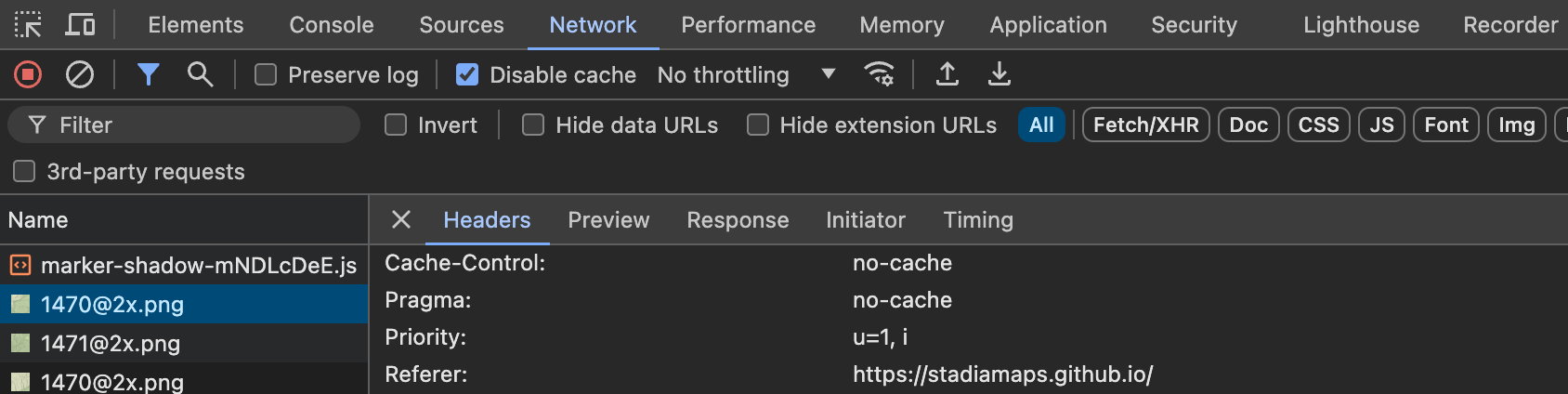
- Is your page hosted on a subdomain?
It's easy to forgot to include the subdomain or (if appropriate) allow all subdomains.
If your site is hosted on
a.b.example.com, you need to set the subdomain toaand the domain tob.example.comas shown in the screenshot below:
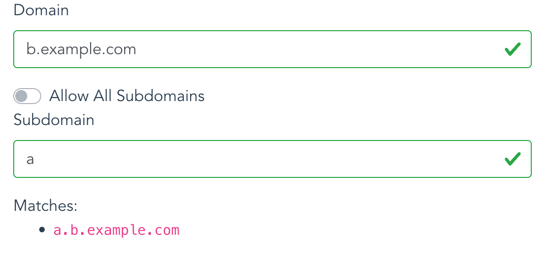
API keys¶
To access maps and APIs outside a web browser, including server-side code and mobile apps, you need an API key.
Generating and Revoking API keys¶
You can manage your API keys in the client dashboard.
- Sign in to the client dashboard. (If you don't have an account yet, sign up for free; no credit card required!)
- Click "Manage Properties."
- If you have more than one property (ex: for several websites or apps), make sure you have selected the correct property from the dropdown at the top of the page.
- Under "Authentication Configuration," you can generate, view or revoke your API key.
Video: How to generate your API key¶
Using your API key¶
You can authenticate your requests by adding an API key to the query string or HTTP header.
The simplest is to add a query string parameter api_key=YOUR-API-KEY to your request URL.
For example, to access the /tz/lookup API endpoint, your request URL might look like this.
https://api.stadiamaps.com/tz/lookup/v1?lat=59.43696&lng=24.75357&api_key=YOUR-API-KEY
You can also use an Authorization HTTP header instead of a query string
as shown below.
Don't forget the Stadia-Auth prefix!
Authorization: Stadia-Auth YOUR-API-KEY
Vector stylesheets
If you're accessing vector tiles via API key (ex: in a mobile app) and you're using one of our styles, add an API key query parameter to the stylesheet URL. We'll rewrite the stylesheet so that all data sources requiring authentication use your key. This is the easiest way to get access to vector tiles in a mobile app or intranet website.
If you're using your own style with our data, our custom style guide for some tips on authenticating our data sources.
Protecting your API keys¶
You should take care not to expose your API key unnecessarily. That's why we recommend domain-based authentication for web browser applications. We recommend only using API keys in cases where it is not likely to be leaked to an end user (ex: server-side and mobile applications).
If you are developing locally and exceed the rate limit for keyless access, be careful not to accidentally commit your API key to your repository.
Securing your API keys
Securing your API keys requires special care whenever an application is available to end users outside your organization. This is always tricky and tends to be a bit different for every app, but we can offer some general best practices:
- Avoid shipping API keys in an app binary when possible. For example, an iOS you can take advantage of on-demand resources to separate this from the IPA download. You could also host a key retrieval mechanism on your own servers, but be careful about access control!
- Ensure that any long-term storage of API keys uses the platform's hardware-secured APIs (ex: Keychain or Android Keystore).