Upgrading Your Stadia Maps Subscription¶
We know that everyone's location needs are different depending on the project. At Stadia Maps, this is why we offer several options and subscription levels, from free all the way to custom enterprise plans.
By default, when you sign up, you are given a 14-day trial of our Professional tier. After the trial, if nothing is done, your account is converted to our Free level. If you need more features or credits, or are using our services for commercial purposes, you will need to upgrade to one of our paid plans.
All of our plan details (credits, features, pricing, and credit schedule) are available on our pricing page. If you're unsure which plan is best suited for your needs, please reach out. We are happy to help.
Once you have determined which plan suites your needs and are ready to upgrade, you will need to enter your payment details.
Adding Payment Information¶
The first step to upgrading is making sure you have a current, valid payment method associated with your account. If one already exists, you can skip to the Selecting a New Plan section.
To add or update your payment method, you will need to head on over to the Add Payment Method section of the Dashboard. You can also select Your Account Details from the menu, and then click Update Payment Method as shown below.
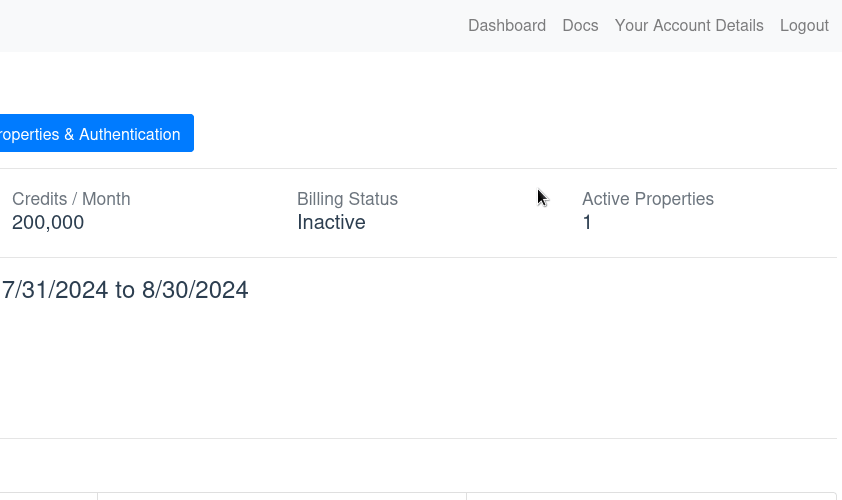
Enter your payment method details, review the information, and once everything is correct, click Add Payment Method.
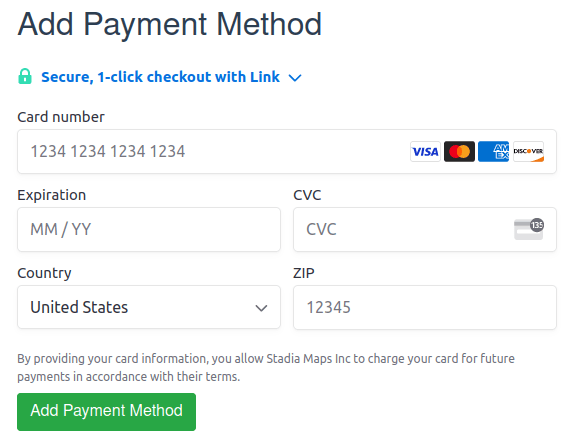
And that's it! With your payment information entered, you can now select a new plan.
Selecting a New Plan¶
With a payment method associated with your account, you are now ready to choose your plan. Hop on over to the Change Plan section of your account to make your selection. You can also click Manage Subscription from the Dashboard and go straight to Change Plan.
We offer three commercial plans: Starter, Standard, and Professional. Each provides their own specific API access, included credits, and additional usage prices.
A short summary of each is provided in this section. Identify the plan you want and click Select at the bottom.
Help selecting a plan
If you need help picking your plan, you can review our pricing page for additional details or write us a note and we will be happy to assist you.
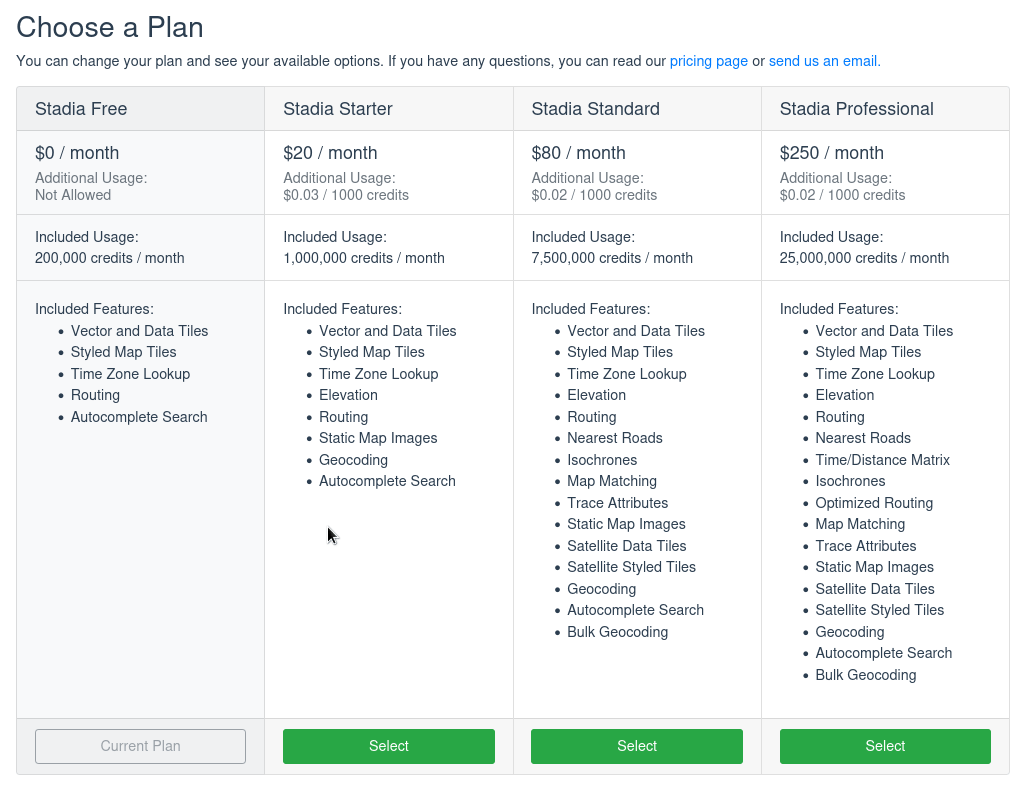
Additional Usage¶
Each plan has an amount of included credits issued every month. By default Additional Usage is disabled and your requests will be hard limited once your account hits the plan's credit limit. Don't worry though, you will receive emails as you approach this threshold.
If you think you may require more credits and would like to prevent your account from being hard limited, enable Additional Usage. You will automatically be billed on your next invoice for the credits used at the specified rate.
Make changes at any time
You can also enable and disable Additional Usage at any time to suit your needs.
After you have made your decision, review your selections, and then click Preview Changes.
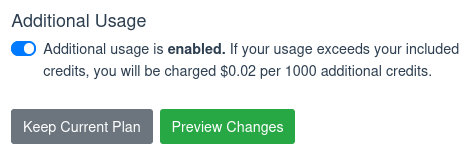
Preview Changes¶
A comparison of your current plan and the selected plan will be displayed. Please verify you are making the desired update and click Confirm changes.
Once confirmed, your credit card will be billed immediately (and every month thereafter) until a change is made.
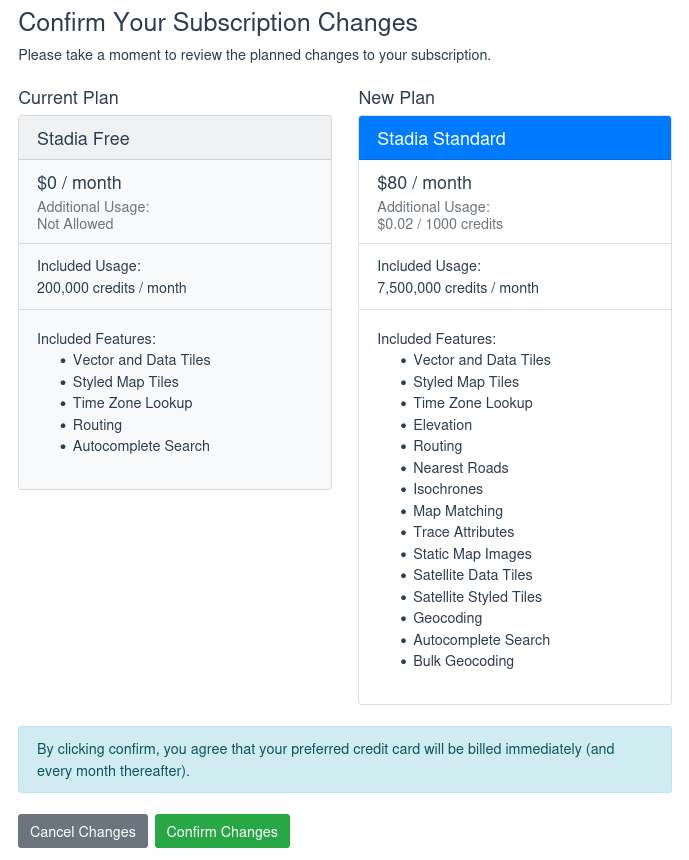
If you are updating from one paid plan to another, the changes will be prorated. See our billing FAQ for more details or reach out to us.
Upgrading Immediately During Your Trial¶
If you are currently in a Free trial, you have access to all features of your currently selected plan (the Professional level by default), but have a reduced credit limit. If you need to upgrade your trial to a paid account immediately, follow the steps above to enter your billing information and plan selection.
Once completed, you will see a new Upgrade Now button on your Dashboard. Clicking this will immediately charge your card on file and convert your account into an active subscription for the selected plan.
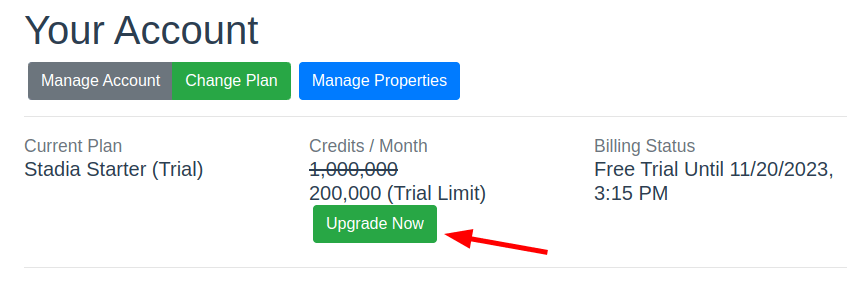
Getting Help¶
If you experience any issues or have questions, please reach out. We are happy to help.